How To: Customize the Split View Calendar
Overview:
The Split View calendar allows you to more easily see flights and crew. The calendar can be customized to show specific details for trips and activities.
Setup:
1. To access the customization page, navigate to the Schedules tab > Trips > Split View Calendar.
2. Click "Customize" > Customize Aircraft and Crew Activity Content
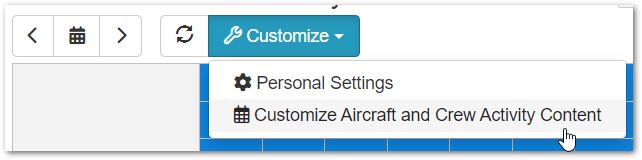
Customize:
The content of each activity type can be customized. You can type text
and/or insert variables, or include no variabled. ariables are inserted wherever the cursor is (see Flight Template example).
Example
Example on Calendar:
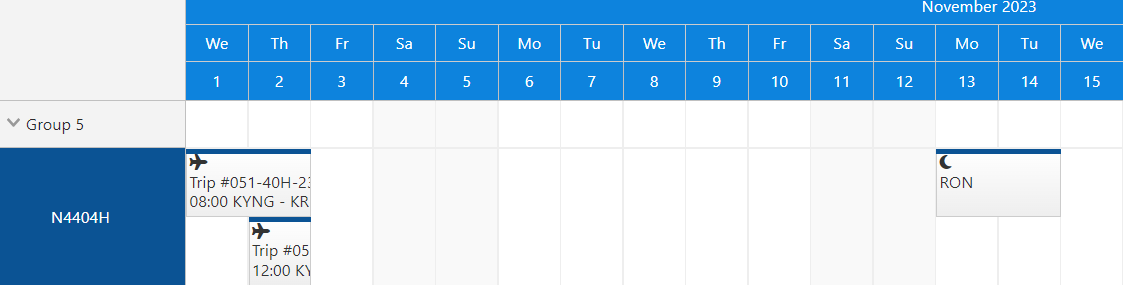
Example Customization:
For very simple views, remove all variables and just use basic text:
More Detailed View:
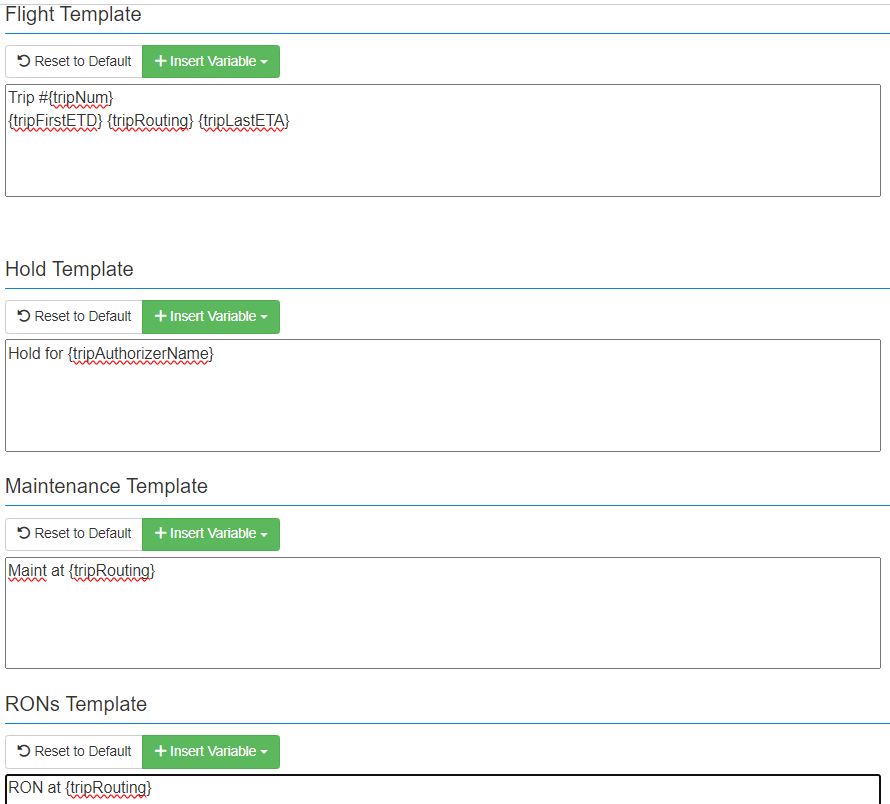
Related Articles
Customize the Whiteboard Calendar
Overview The Whiteboard Calendar is one of BART’s most popular tools, offering a clear view of your schedule with aircraft listed on the left and dates across the top. It can be customized to display trips and crew, giving each user the flexibility ...Customize Trip Bar Calendar Template
Overview BART allows you to customize the templates used on the Trip Bar Calendar. You can customize the Flight Template, Hold Template, Maintenance Template and RONs Template. Changes made to the template will be applied to all users within your ...How to Print Calendar
Overview This article shows how to do a screen print of the web calendar. This can be useful when someone want an overall view of trips for the month. How to Print 1. Open the calendar to the month/weeks to be printed. 2. On the web browser, right ...Add Subscribed Calendar to Outlook
Overview The subscribed calendar allows you to view trip information on a locally installed version of Outlook. The frequency of this request/sync depends entirely upon the calendar client. Historically, the Outlook calendar updates upon app / ...Add Subscribed Calendar on Android
Overview The subscribed calendar allows you to view trip information on the Google Calendar app on an Android device. The frequency of this request/sync depends entirely upon the calendar client. Historically, Google normally updates every 18-24 ...