ForeFlight
Overview
- BART will automatically send flight schedules to ForeFlight upon initial save. This eliminates the need to re-key flight details.
- Updates are sent to ForeFlight starting 7 days from departure date
- You will not receive an update notification
- Starting 7 days from departure, updated flight times can be viewed and pulled into BART.
How to integrate:
Steps in ForeFlight
In order to integrate with ForeFlight you will need an active dispatch account with ForeFlight. You will need generate an API key that allows BART to access your account.
To generate API key you need to:
- Log in to your ForeFlight account https://plan.foreflight.com/
- Go to the 'API Console' in your ForeFlight account. It is in the top right corner when you are in the Dispatch section.
- Click the “Generate API key” button to generate a new API key.
***After generating the key, be sure to save the key! Keys are not shown again, and cannot be retrieved once generated***
Steps in web.seagil.com
- Click to the gear in the right corner
- Choose “All Settings”
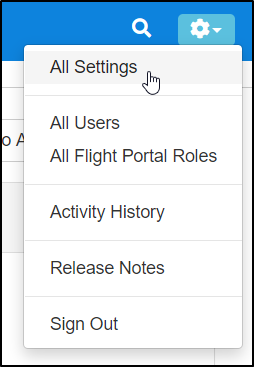
- Navigate to "3rd party" > "ForeFlight"
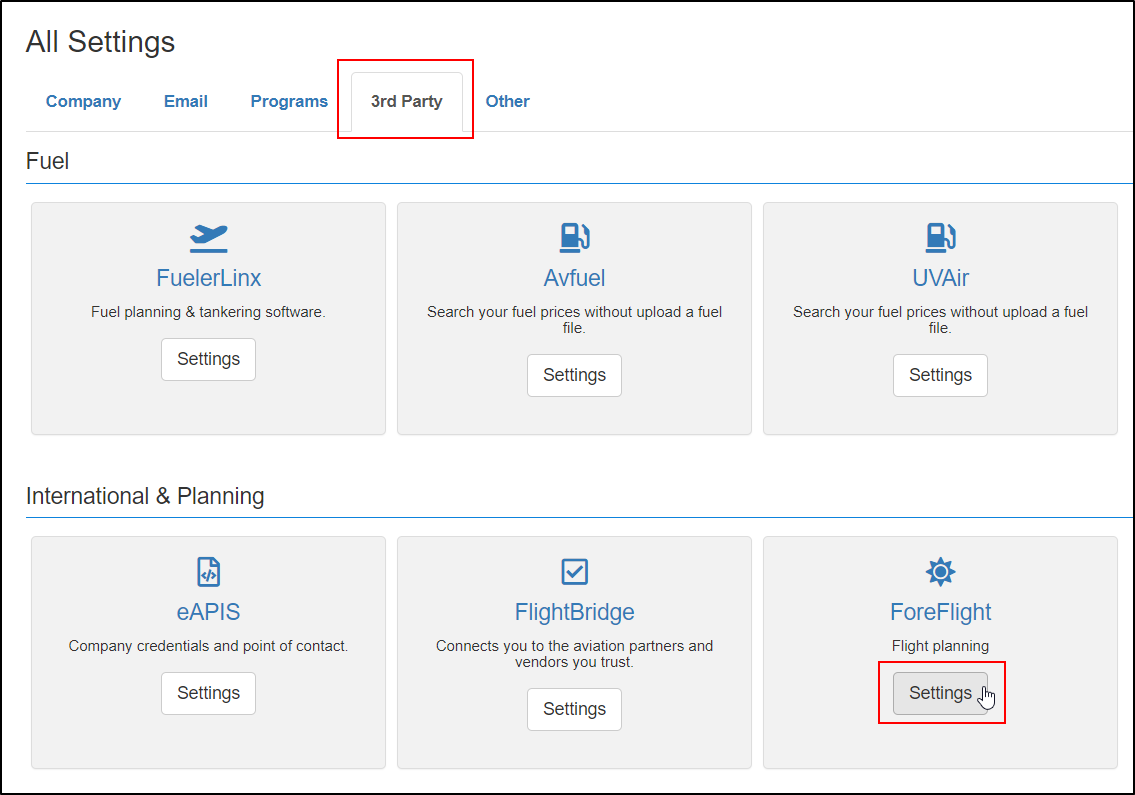
- Enter in API key and Account ID (account ID is used for linking to flight plans; this is optional)
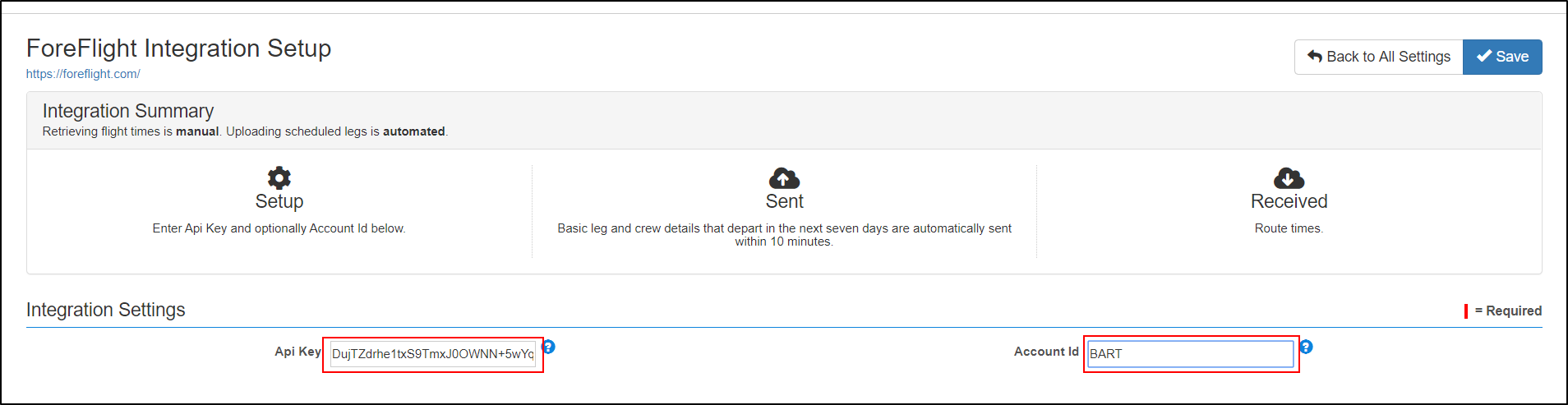
-To access your Account ID:
-Log into https://dispatch.foreflight.com
-Click Edit next to any flight record
-On your browser's Address Bar, look at the web address
-Your Account ID is the identifier in the web address after "https://dispatch.foreflight.com/flight/"
How to use the ForeFlight integration
- Schedules are automatically sent to ForeFlight
- Upon initial creation of trip, trip information is sent to ForeFlight
- Passenger weights, if entered on BART, are included in the trip information sent to Foreflight. Note that BART sends weights as is, assuming the unit of weight you enter on BART is the unit configured on Foreflight.
- Automatic updates occur starting 7 days from departure date
- Update notifications are not sent
- Upon initial creation of trip, trip information is sent to ForeFlight
- View the updated times:
- Navigate to Schedules > Manifest > More button > ForeFlight ETE Times
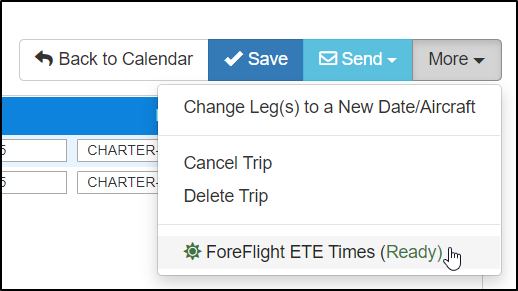
- ETE results are shown in popup window:
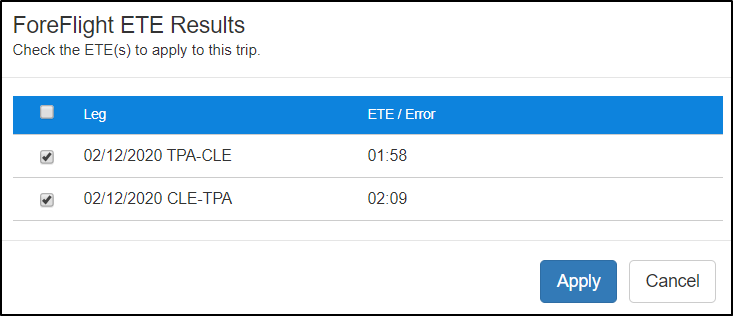
- Adjusted times are shown in red

- Navigate to Schedules > Manifest > More button > ForeFlight ETE Times
Related Articles
ForeFlight
Overview BART will automatically send flight schedules to ForeFlight upon initial save. This eliminates the need to re-key flight details. Updates are sent to ForeFlight starting 7 days from departure date You will not receive an update notification ...Release Notes - May 6, 2025
Release Notes 25.5.0 ✨ Changes to Scheduled Trip Screen FBOs will now show directly under the scheduled legs! This will make it even easier to assign FBOs and ensure you have your preferred FBOs chosen on every trip. ✨ Enhancements Schedules: New ...