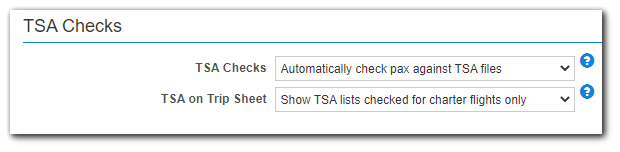HSIN Upload
Overview
**This feature is no longer supported by the TSA as of June 22, 2023**
Uploading the latest HSIN files allows BART to vet passengers and crew against the lists. Passengers and crew can be automatically checked when a schedule is saved.
Upload
1. Navigate to Schedules > Pax > TSA Watchlists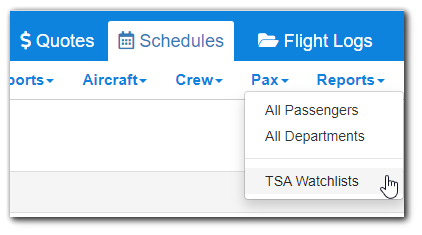
2. Click "Upload New TSA Files" ![]()
3. Click "Choose File", then select your file from your local machine
4. Repeat this process for each file (NFL and Selectee)
Checking Passengers and Crew - Auto
1. Navigate to Gear > All Settings > All Programs > Schedules > Flight Editing tab
2. Enable "Automatically check pax against TSA files"
Link to Files
Please click here to be directed tot the login link to download the HSIN files. This link is provided as a courtesy only. The location of the files could change at any time. It is your responsibility to ensure you and your team have access to the files.
Related Articles
Fuel Upload
Overview BART's fuel upload feature allows you to upload your company's fuel pricing files. After uploading, you can search for fuel prices per airport. Uploads 1. Navigate to Schedules > Airports > Fuel Price Search / Import 2. Click Upload New Fuel ...Attaching A Document To An Email
Overview BART allows you to add documents to emails both manually and automatically. This can be useful for attaching payment forms to Quotes/Invoices, or additional information to Trip emails. Setup 1. Navigate to Gear > All Settings > Company tab - ...Flight Log Entry
Overview Crew can enter flight logs via BART CoPilot app using a smartphone or tablet. All logs are sent to the BART server upon save. Opening a Log Log Sheet Information Entering Log Sheet Opening a Log Logs are accessed by tapping Actuals > Flight ...Release Notes 24.11.0 - Released November 12, 2024
Release Notes 24.11.0 ✨ Enhancements Schedules: Trip Assist: Canceled bookings will no longer appear in trips or reports. Crew positions are now able to be displayed in the header of scheduled trip reports. To enable, navigate to Gear > All Settings ...