Feature Highlight: Trip Expense Manager
Expense Manager Overview
The Expense Manager feature allows users to efficiently manage and track both trip-related and non-trip-related expenses. This tool provides various filtering options, including by date, crew member, vendor, amount, and payment method. Additionally, users can reconcile expenses, view related images, and generate detailed reports.
Video Overview - Click Here
Enabling Expense Manager for Crew
To grant crew members access to enter non-trip expenses via CoPilot, you must enable the feature in their role settings:
Navigate to: Gear > All Settings > All Flight Portal Roles
Select the desired role.
Go to the General tab.
Locate the Other section.
Enable Non-Flight Expenses.
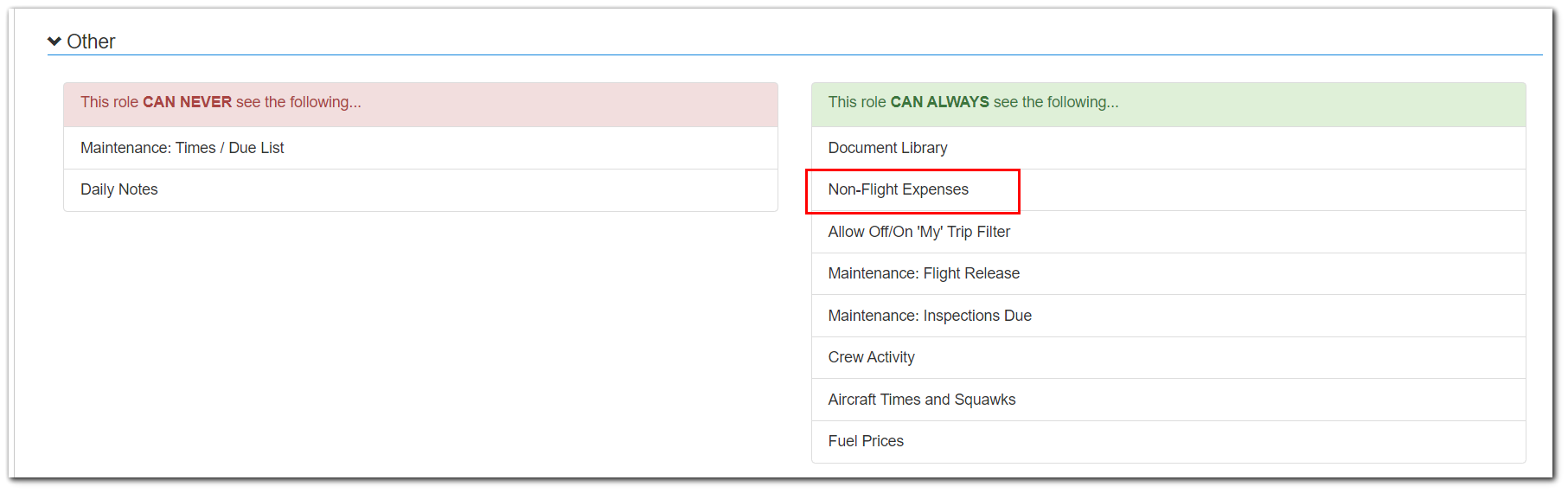
To grant crew members access to enter non-trip expenses via CoPilot, you must enable the feature in their role settings:
Navigate to: Gear > All Settings > All Flight Portal Roles
Select the desired role.
Go to the General tab.
Locate the Other section.
Enable Non-Flight Expenses.
Creating Categories/Types
Users with access to BART Web are able to customize the categories/types available.
Navigate to: Flight Logs tab > Costs > Non Trip Expense Types.
Click "+ New Non Trip Expense Type".
Enter in a unique Expense Type/Code.
Choose to show on CoPilot or hide on CoPilot.
Save
CoPilot Overview
Accessing Non-Trip Expenses:
Navigate to: Menu > Actuals > Non-Trip Expenses
Features for CoPilot Users:
Search and Edit Expenses: Users can search for and edit expenses associated with their own CREW ID. Editing or searching for expenses related to other crews is not permitted.
Add New Non-Trip Expenses: Users can add new non-trip expenses, including related images. Each entry is automatically time and date-stamped for tracking purposes.
Web Overview
Accessing Trip Expense Manager:
Navigate to: Flight Logs tab > Costs > Trip Expense Manager
Features Available in Web:
Search Expenses: Users can search for all expenses (both flight and non-flight) using the available criteria.
Any related images can also be viewed.
Reconcile Expenses: Mark expenses as reconciled by selecting the "Reconciled" checkbox.
This checkbox is used to verify that the expense has been reconciled against the image, bill/invoice, or your accounting system.
Note that this checkbox is only visible on the CoPilot screen and in the printed report.
Print Reports: Users can generate and print reports that include expense details and related images.
Add new Non-Trip Expenses - Use the green "+ Add New" button to add new expenses.
Navigate to: Flight Logs tab > Costs > Trip Expense Manager
Search Expenses: Users can search for all expenses (both flight and non-flight) using the available criteria. Any related images can also be viewed.
Reconcile Expenses: Mark expenses as reconciled by selecting the "Reconciled" checkbox. This checkbox is used to verify that the expense has been reconciled against the image, bill/invoice, or your accounting system. Note that this checkbox is only visible on the CoPilot screen and in the printed report.
Print Reports: Users can generate and print reports that include expense details and related images.
Add new Non-Trip Expenses - Use the green "+ Add New" button to add new expenses.
Related Articles
Feature Highlight: Crew Trip Acknowledgement
Feature Highlight: Crew Trip Acknowledgement. Trip acknowledgement emails include a button for crew to "accept" the trip. View crew acknowledgement status on your favorite calendar or acknowledgement view. Click here to view video.Feature Highlight: Pax Portal
Feature Highlight: Pax Portal. Pax Portal reduces availability questions by extending the aviation schedule to your team while keeping the CEO's schedule private. Have confidence that trip requests have the required information all in a simple and ...Feature Highlight: e APIS
Feature Highlight: eAPIS. Learn how you can file error-free 91, 135 and CARICOM eAPIS directly from BART. You can also view filing reports with all supporting details. Click here to view video.Feature Highlight: Chargebacks
Feature Highlight: Chargebacks This brief video provides an overview of chargebacks in BART Web, including their purpose, benefits, and setup process. You'll see chargebacks in action through various scenarios within the flight logs and learn how ...Feature Highlight: Maintenance
Feature Highlight: Maintenance This informative video covers key aspects of adding and tracking maintenance in BART Web. We walk you through where to access maintenance features, how to enter items and events, and the advantages of utilizing ...