Baldwin Aviation
Baldwin Aviation Integration
Setup
- Navigate to Gear> All Settings - Integrations
- On the Integrations tab, click on Settings for Baldwin SMS
3. Enter in API Key and Subdomain (please request these items from Baldwin) and Username
4. To open Baldwin directly from within a BART trip, enter in Username and Password
5. Add in ALL aircraft you would like included in the push to Baldwin.
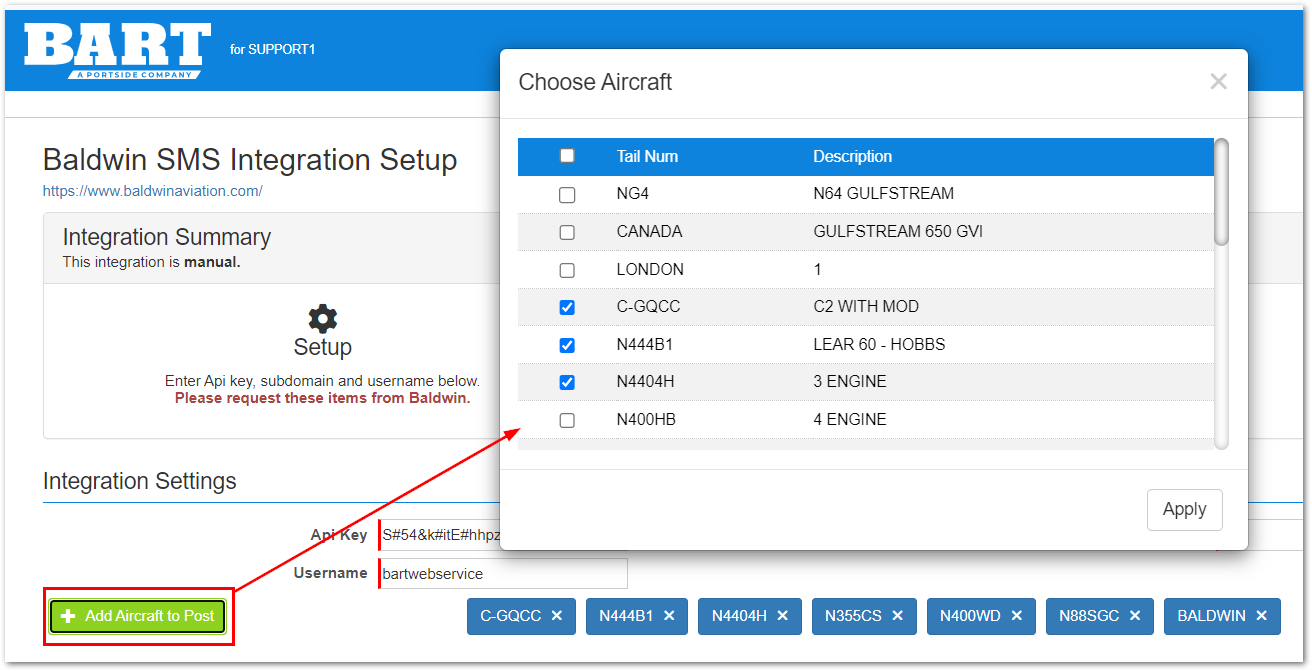
6. Click Save
Sending to Baldwin - Basic leg details and crew names will be sent to Baldwin
- Legs and changes to legs are sent to Baldwin automatically on save.
- Alternatively, users can send manually from the Trip Manifest view.
- Click the menu on the left side of the leg
- Click the Baldwin SMS button
Open Trip in Baldwin - Complete Forms
To open a trip directly in Baldwin
- Click the leg menu > Baldwin SMS (leg must have been already sent to Baldwin).
- Enter in username and password (this is only required the first time)
- Trip will open in a new window allowing users to complete available forms.
Troubleshooting:
If crews are not syncing to Baldwin from BART, ensure the crew email address in BART is all lowercase.
Related Articles
Feature Highlight: Pax Portal
Feature Highlight: Pax Portal. Pax Portal reduces availability questions by extending the aviation schedule to your team while keeping the CEO's schedule private. Have confidence that trip requests have the required information all in a simple and ...Release Notes - January 14, 2025
Release Notes 25.1.0 ✨ Featured Squawks created/edited/closed in web will now generate an email (similar to CoPilot). Squawks in web will also show who closed the squawk. ✨ Enhancements Schedules: Aircraft usage summary report (Schedules tab > ...Release Notes 24.12.0 December 17, 2024
Release Notes 24.12.0 ✨ Whiteboard Improvements Ability to view UTC Time (optional per user) Arrival date shows on calendar when flight lands after midnight Flight Status visibility Filter to see only selected crew (optional per user) Filter to show ...Universal Feasibility-IQ (FIQ) Integration
Product Overview Feasibility-IQ is a mission planning application from Universal Weather and Aviation (“Universal”) that provides comprehensive intelligence to help operators assess mission requirements, options, and feasibility for operating at any ...Flight Risk Assessment Tool (FRAT)
Flight Risk Assessment Tool (FRAT) Overview For more robust FRAT and Safety tools, please reach out to Baldwin mhorton@portside.co for a demo. BART Flight Risk Assessment Tool (FRAT) allows a pilot to mitigate future flight risks by completing a ...